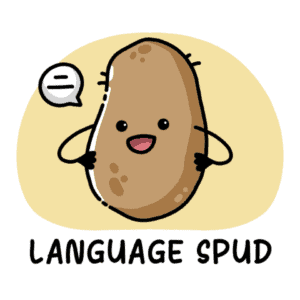“There’s no way that Chinese people can draw characters on their phone that small. What do they use? A needle? Their fingernail?”
No.
It’s actually much simpler than that, and in this post, I’ll show you how it’s done.
iPhone And iPad
If you’ve got an iPhone or an iPad, follow these simple steps:
Step 1: Go to Settings > General > Keyboards > Add New Keyboard > Chinese (Simplified) > Pinyin – QWERTY
Step 2: Come out of settings and open any application where you use your keyboard to type. To demonstrate, I shall use WeChat – the most popular communication app in mainland China.
Step 3: Find the little globe symbol on your keyboard. It should be at the bottom left. Press it to toggle between language keyboards.
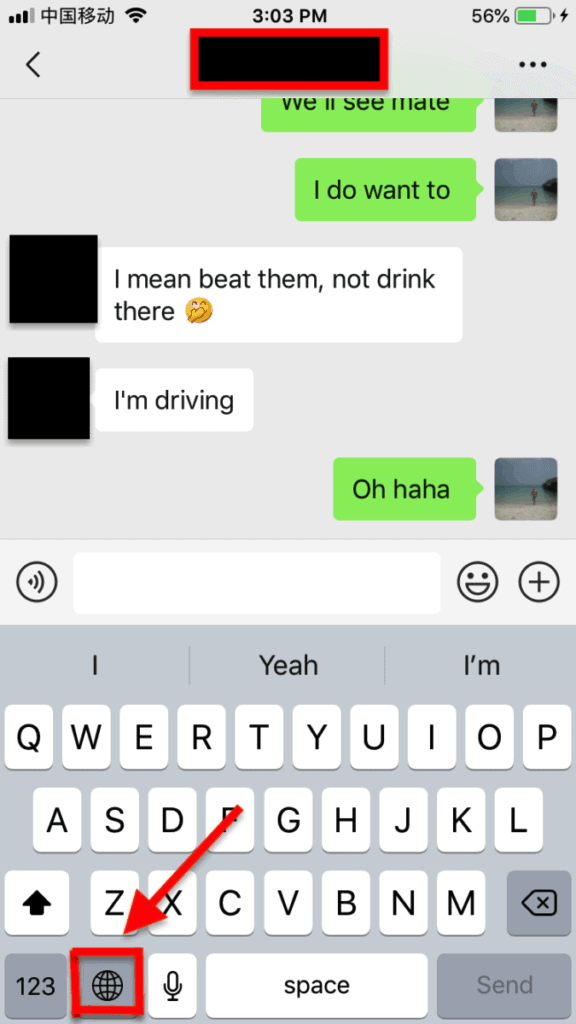
Step 4: When you’re on the Chinese keyboard, type away in pinyin and select the corresponding characters from the list, just like in the picture below.
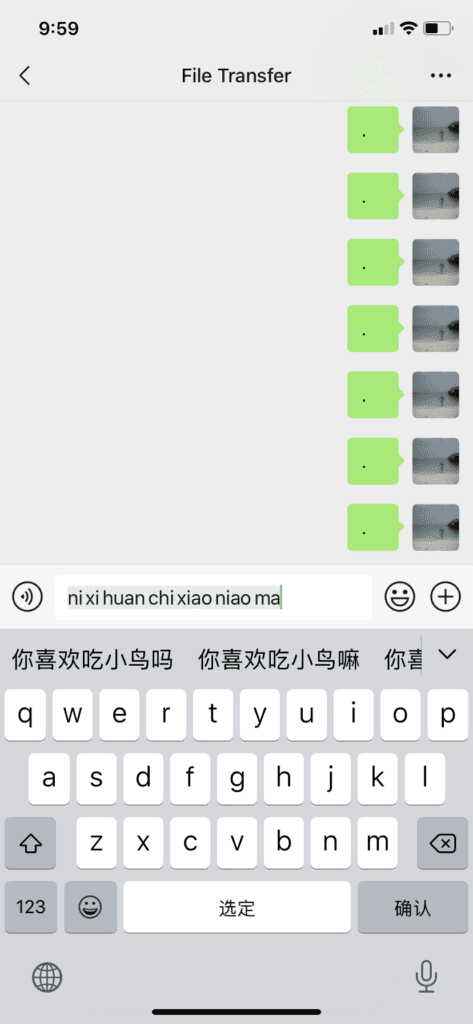
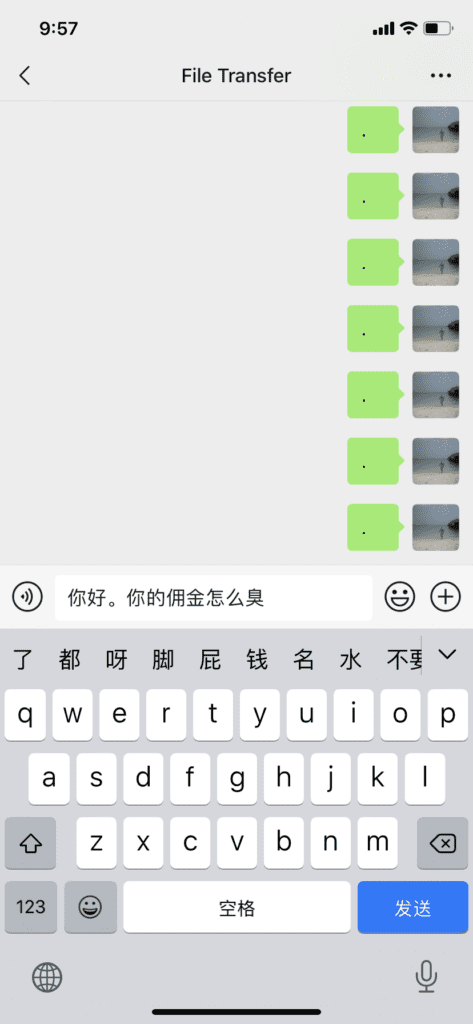
Android
For Android users, you’ll need to download a keyboard app as your phone won’t have one automatically installed. Not to worry, though. Doing this is as easy as pie.
- Step 1: Download a free app from the Google Play Store called ‘Google Pinyin Input’.
- Step 2: After you have downloaded the app, go back to your phone’s settings, and select ‘Language and input’.
- Step 3: Go to Keyboard & input methods > Current Keyboard. This will likely be English (US) – Android Keyboard.
- Step 4: Select Choose Keyboards.
- Step 5: Look for Google Pinyin Input under the list of keyboard and input methods. When you’ve found it, switch it on.
- Step 6: When you go back to Keyboard & input methods, you’ll notice there’s now a tab for Chinese. From there, you’ll find a ton of settings and options to choose from, but you can leave those as they are for now.
Typing Chinese on a Mac
- Step 1: Click on the Apple icon in the top left of your screen and go to System Preferences.
- Step 2: Choose Keyboard. If you can’t find it, type keyboard into the search bar then select it.
- Step 3: Choose Input Sources and then click the + button.
- Step 4: Search through all of the languages until you get to Chinese, Simplified > Pinyin > Simplified. Then, click Add. Make sure the ‘Show input menu in menu bar’ is checked.
- Step 5: Use the language icon in the menubar at the top right of your screen to switch modes.

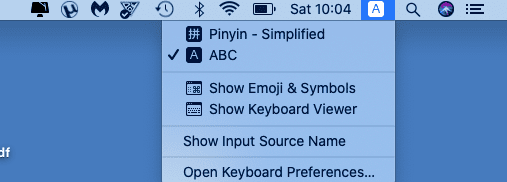
Windows
- Step 1: Click on the Windows Start menu and then click Control Panel.
- Step 2: Find Clock, Language and Region and click on Change keyboards or other input methods.
- Step 3: Click on Change Keyboards (don’t worry you’ll still be able to use your English keyboard!). Then, click on Add.
- Step 4: Scroll down and click the checkbox next to Chinese (Simplified) – Microsoft Pinyin IME. When you click on the language, a tree of input options for it will appear.
- Step 5: You can now change to Chinese pinyin entry using the Language Bar in the lower right of your screen. It’s the little box in the task-bar that says ‘EN’ or ‘CH’ etc.
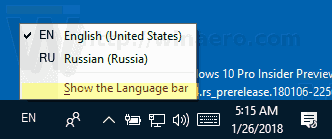
IMPORTANT NOTE: If you’re on Windows 7 and you selected Phonetic input, you probably wanted pinyin, but the default is zhuyin. To change this…
- Step 1: Click on the Chinese keyboard in the Text Services and Input Languages window.
- Step 2: Click on Properties.
- Step 3: In the new window that appears, click the drop-down menu under the Keyboard layout.
- Step 4: Select HanYu Pinyin.
What’s Pinyin?
Pinyin is the Romanisation of Chinese characters based on their pronunciation. In Mandarin Chinese, the phrase ‘Pin Yin’ literally translates to ‘spell sound.’ In other words, spelling out Chinese phrases with letters from the English alphabet. For example:
Characters: 学习中文
Pinyin: xué xí zhōng wén
A very clear and much more in-depth introduction to pinyin can be found below.
If you’re brand new to studying Chinese, Yoyo Chinese offers really good comprehensive courses for all levels.
Further Reading
- 100+ MANDARIN LEARNING RESOURCES: THE FASTEST WAY TO FLUENCY
- LEARNING CHINESE: 15+ LISTENING TOOLS PERFECT FOR BEGINNERS
- THE ULTIMATE GUIDE TO LEARNING CHINESE IN CHINA
- THE 24 BEST MANDARIN STUDY RESOURCES FOR BEGINNERS
- 14 REASONS WHY YOU SHOULD LEARN MANDARIN CHINESE
- IS IT EASY TO LEARN MANDARIN CHINESE?
- THE 21 BEST APPS TO LEARN CHINESE
- STUDYING MANDARIN AT A UNIVERSITY IN CHINA: WHAT YOU NEED TO KNOW
- 100+ PODCASTS FOR LEARNING CHINESE | BEGINNER TO ADVANCED MATERIAL
- 101 TV SHOWS FOR CHINESE LEARNERS